Printing Photos from a Computer
This section describes how to print photos with My Image Garden.
-
Open the paper support (A).

-
Pull out the paper output tray (B) and open the output tray extension (C).
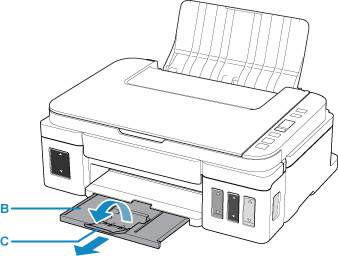
-
Load paper WITH THE PRINT SIDE FACING UP.
-
Align the paper guides (D) with the paper width.
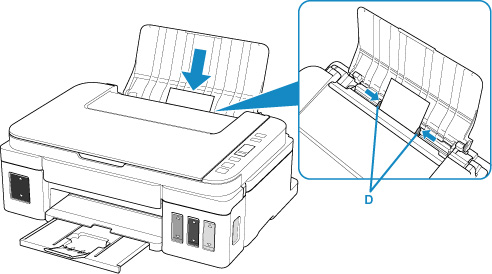
-
Click the My Image Garden icon (E) in Quick Menu.
The Guide Menu screen is displayed.
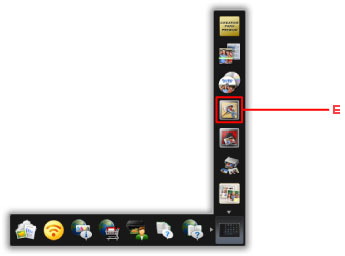
 Note
Note- The number and types of icons displayed vary depending on your region, the registered printer/scanner and the installed applications.
-
Click the Photo Print icon (F).

-
Click the folder (G) with photos you want to print.
-
Click the photos (H) you want to print.
To select two or more photos at a time, click photos while pressing the Ctrl key.
-
Click Print (I).

-
Specify the number of copies, your printer name, media type, etc. (J).
-
Click Print (K).
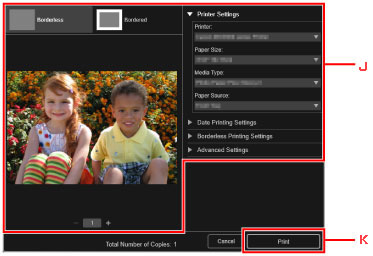
 Note
Note
-
My Image Garden lets you use images on your computer, such as photos taken with a digital camera, in a number of ways.

